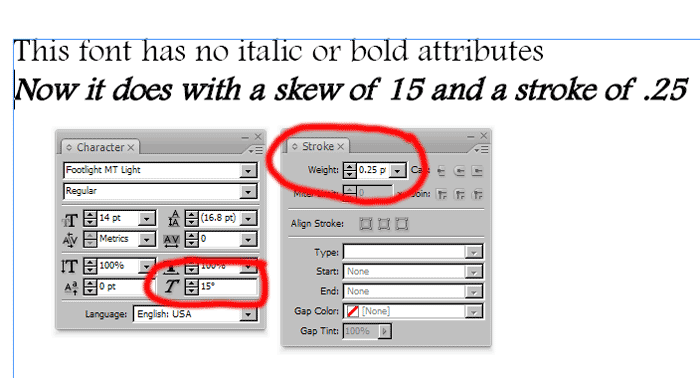Indesign Tips: How to Apply Faux Bold and Italic Formatting to Text
Need to Apply Bold or Italic Formatting to a Font that Has No Bold or Italic Version? Here's How!
by Paul Ace Diamond "Huggy" Blow
When working with text in Adobe Indesign you may want to apply bold or italic formatting to your text that uses a font that has no italic or bold versions. You may have typed text into your Indesign layout and asked yourself, "How the heck do I make this text bold or italic??" In most text and graphic arts programs, such as Microsoft Word, Photoshop and Quark Xpress, you are able to easily apply bold and italic formatting to such a font with the click of a "bold" or "italic" button in the text formatting controls, but Adobe Indesign has no such bold or italic buttons. With Adobe Indesign, your font needs to actually have bold and italic versions (for instance -- the Helvetica Neue font will have a Helvetica Neue bold, Helvetica Neue oblique, and Helvetic Neue bold italic) and you will have to select the text you wish to make bold or italic and change it to the appropriate style in your character control box. If you import text from a Word document that has faux bold or italic formatting applied to the text into an Indesign layout, and the actual font has no bold or italic versions, Indesign will tell you that the bold and italic fonts are "missing" and the bold and italic attributes will not make it into your Indesign file. However, there is a quick and easy way to give the text a faux bold or italic look using Indesign's "stroke" and "skew" tools, and it works quite well...
Making text bold in Indesign
To give your text a bold look in Adobe Indesign, simply select the text you wish to make bold, then with the "stroke" palette open enter a weight for the stroke. A stroke weight of .15 gives smaller sized text (8-12 pt.) an authentic bold look, but for larger sized text (24 pt. and up) a stroke weight of .25 and up will be needed to make the text appear bold. Just make sure that the stroke you are applying to the text is the same color as the text and make sure you don't make the stroke too thick or it will clog up the text making it hard to read.
Making text italic in Indesign
To give your text an italicized look, simply select the text you wish to italicize and use the "skew" pallette in Indesign's character formatting controls. A skew of 15% will give your text an authentic italic look.
There you go... quick and easy ways to make your text bold and italic in Adobe Indesign. Happy formatting!
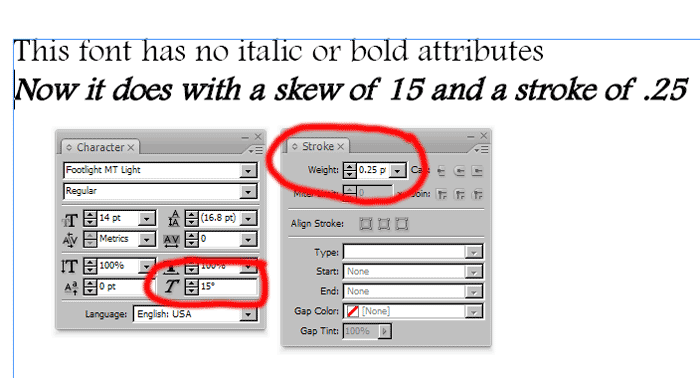
A font with skewing and a stroke applied to make it bold italic.