
Paul Diamond Blow's Huggy Talk
Tips, tricks, and advice for graphic designers.
|
How to Package Up an Indesign Layout File
How to keep your Indesign layout files organized using the Package command
by Paul Ace Diamond "Huggy" Blow
To package up an Indesign layout, with your Indesign file open go to "File / Package." The "Package Publication" window will open up and Indesign will quickly do a preflight examination of your layout. If there are any possible problems (such as missing fonts, or missing linked images) it will warn you before it packages up the files. It is best to make sure there are no missing fonts or images before you package up a layout, or your packaged folder will be incomplete.
Next you will get a "printing instructions" window where you will be given options for the "printing instructions" text file that is generated during the packaging. The printing instructions text file gives a detailed list of all fonts, images, and layout specs for the document that is mainly useful when sending the packaged folder to a printer or service provider.
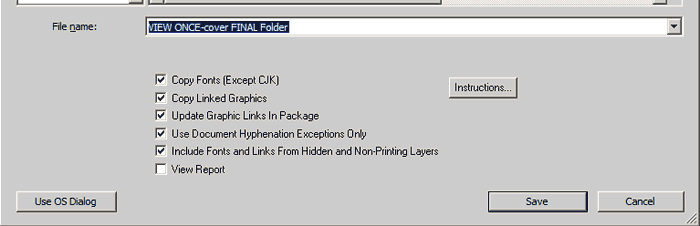
Finally you will get the "Package Publication" window where you choose where to save the packaged folder, what to name it, and what you want to include in the packaged folder. It is best to check all the boxes to include the fonts, the linked images (which will be updated in the packaged folder), and the fonts and images used in hidden layers (if you have any hidden layers in your layout. After you click the "save" button, Indesign will collect all these elements into a packaged folder. When finished, inside the packaged folder you will have a "links" folder with all the images used, a "Fonts" or "Document fonts" folder with all the fonts used, a copy of the Indesign layout (which will be linked to all the images in the "links" folder), and the "printing instructions" text file. With Indesign CS5 and up, the "Document fonts" folder will automatically load all the fonts used in the layout as long as the Indesign file is in the same folder as the "document fonts" folder, which is very handy and makes it unnecessary to manually load the fonts if they are not installed on your system.
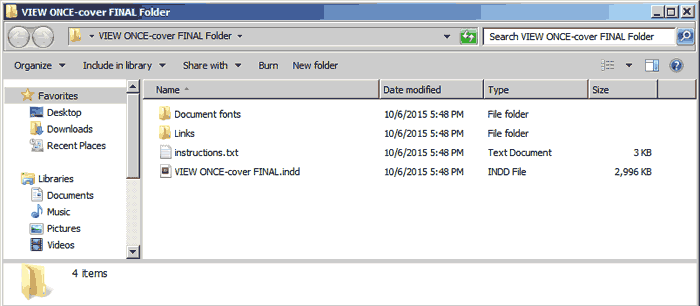
A common mistake when packaging up an Indesign layout is to replace the copy of the Indesign layout with the original layout. The copy will find all the images in the "links" folder, but the original file will still look for them strewn around on your computer. Also, any images that are on the pasteboard of the layout will NOT be collected, so if you want to keep those you will have to manually collect those images.
Usually, what I do when packaging up an Indesign layout is to also include an extra folder with any extra images that weren't collected but I want to keep, and then when I am satisfied that I have everything I need I will delete all the old, unorganized files. Packaging up finished Indesign layouts is an important step that many people overlook (professional designers included). With packaged up Indesign folders you will always have all the elements in one place for your layouts, and you won't be scratching your head years later when you need to update an Indesign layout and not have all the fonts or images you need. Take my advice, and package your Indesign layouts up!